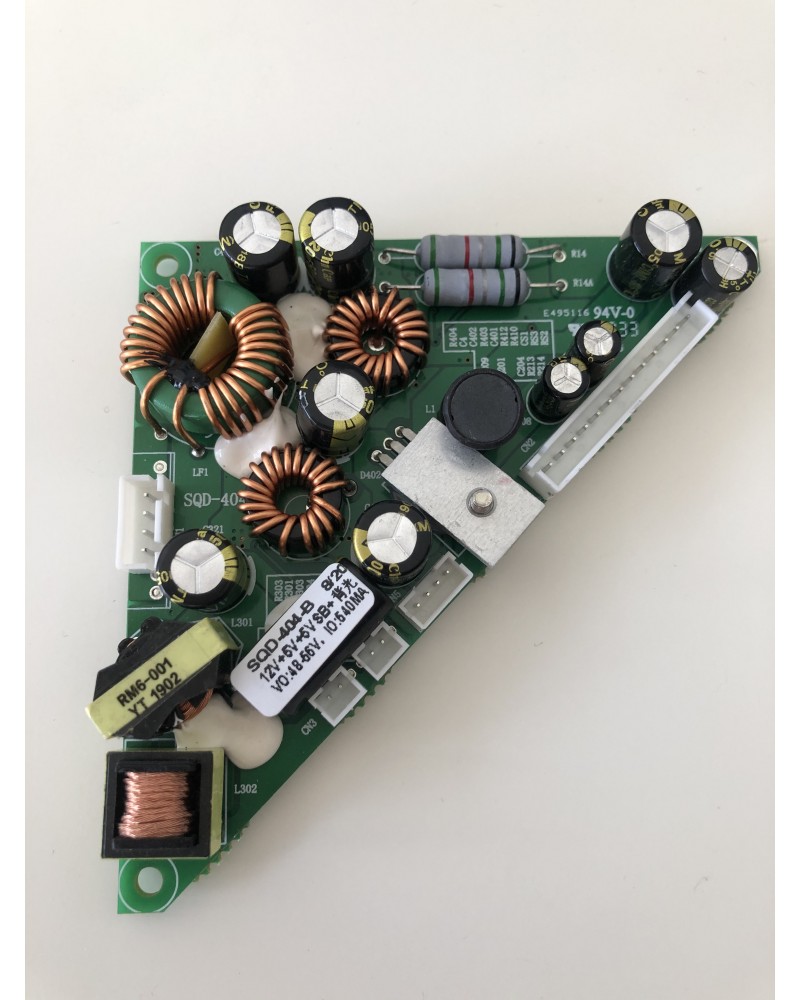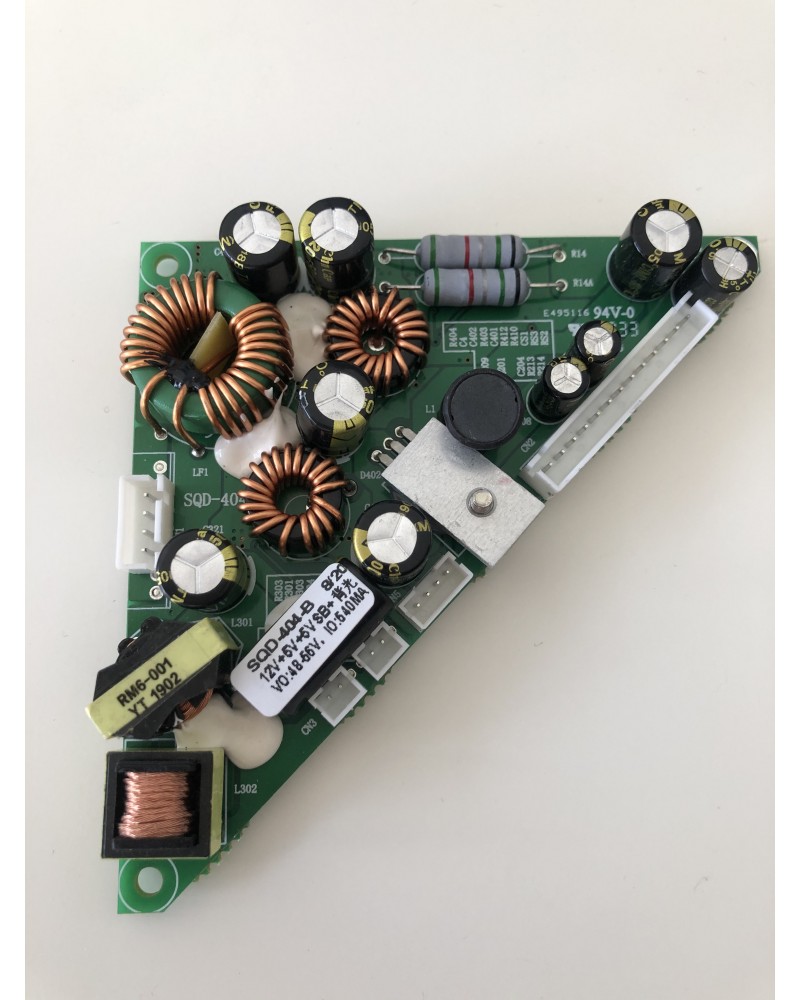

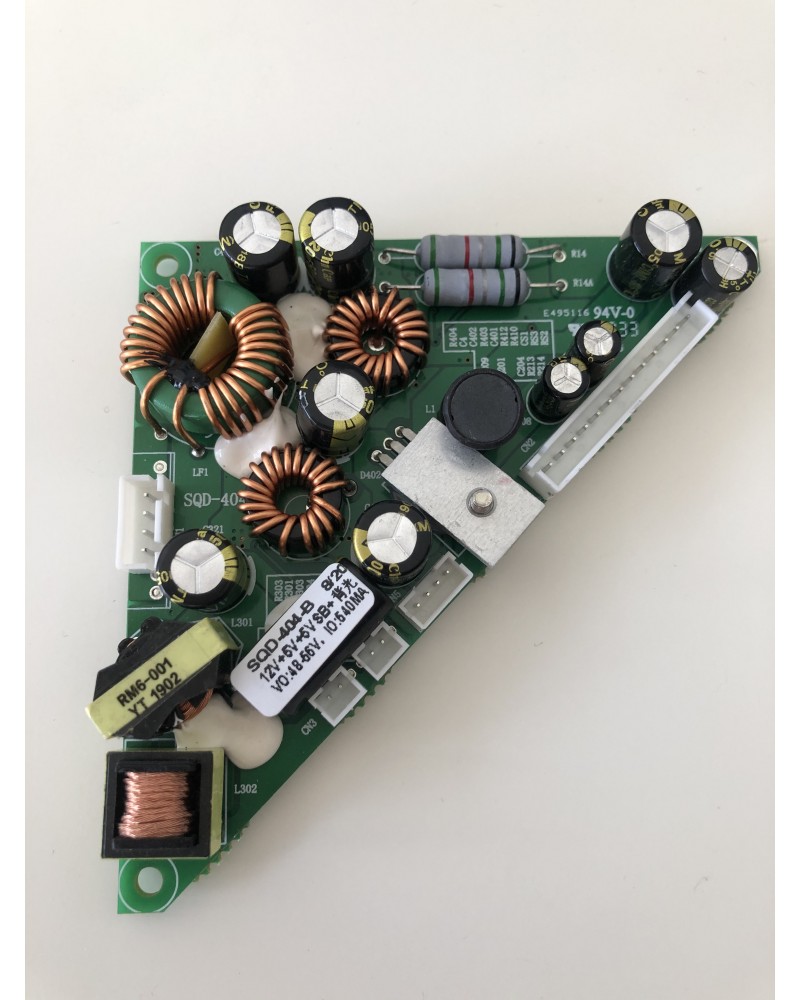
Power PCB for LED323GS please note this is for the LED323GS with Serial Number LED323GSV2XXXX
Power PCB for LED323GS please note this is for the LED323GS with Serial Number LED323GSV2XXXX
We also suggest a software update please contact our support team for the instructions on this.